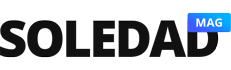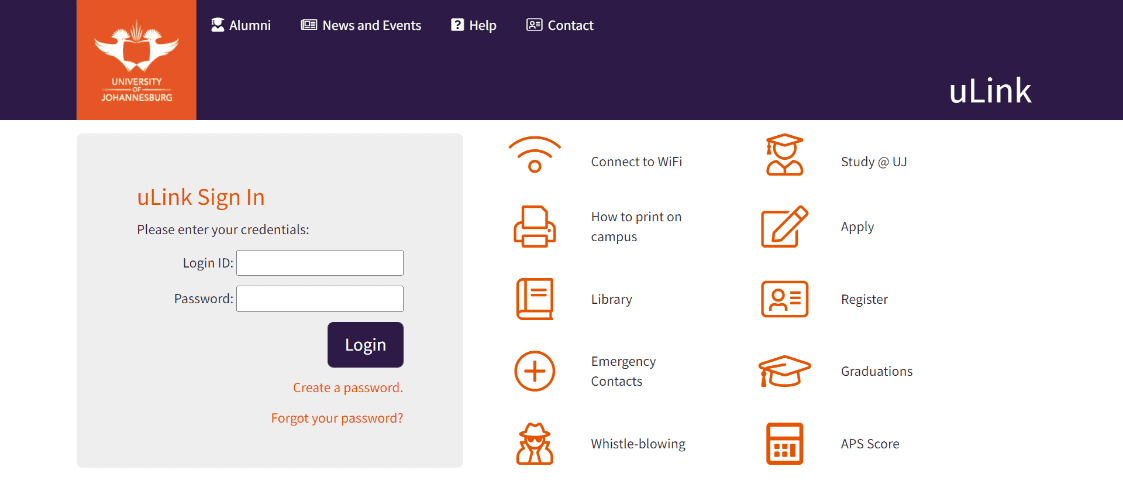How do I login to my UJ student portal? Have you created your University of Johannesburg Student Portal and do you want to know how to login UJ student portal?
Your University of Johannesburg (UJ) student portal which is referred to as the UJ uLink gives you access to all resources meant for UJ students on the university’s website.
It’s therefore, very important that you continuously log into your UJ student portal so that you get updates to keep up with your studies at the University of Johannesburg.
So, in this article, we’re walking you through the process to login UJ Student Portal.
We’ll also answer frequently asked questions about how to login University of Johannesburg student portal.
Let’s jump right to the topics.
How Do I Login To My UJ Student Portal?
To log into UJ Student Portal, you will have to go to the University of Johannesburg website; uLink portal on the UJ uLink sign-in page.
You will have to enter your Login ID and Password and then click on the Login button.
You’ll have access to your University of Johannesburg (UJ) student portal account.
How To Log Into UJ uLink
Follow the below process to log into your uLink.
- Go to www.ulink.uj.ac.za
- Enter your UJ Login ID
- Enter your Password
- Click the Login button
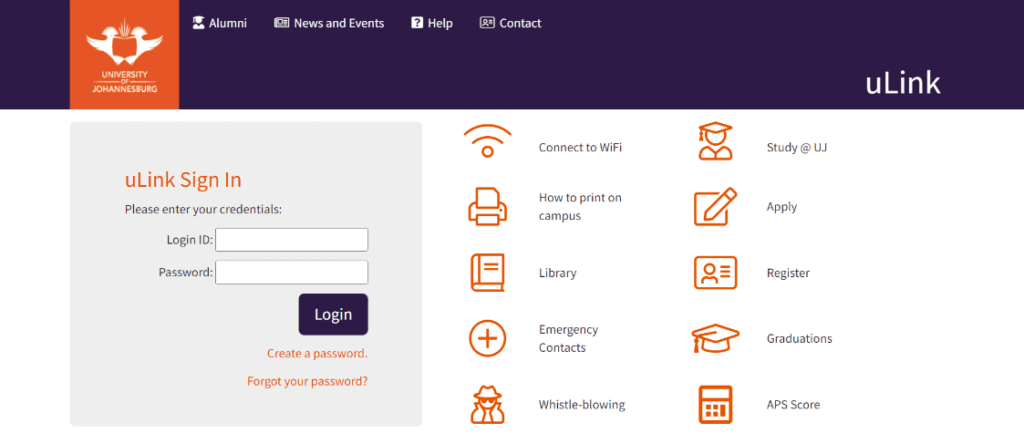
You should be able to access your University of Johannesburg (UJ) uLink student account.
How To Reset UJ uLink Password?
In case you have forgotten your UJ uLink password and therefore cannot log into your UJ student portal, you can reset your uLink password to create a new UJ student portal password via uLink.
To do that, follow the step-by-step guide below.
- Go to www.ulink.uj.ac.za
- Click on Forgot Password
- Follow the prompts to reset your UJ student portal password via uLink.
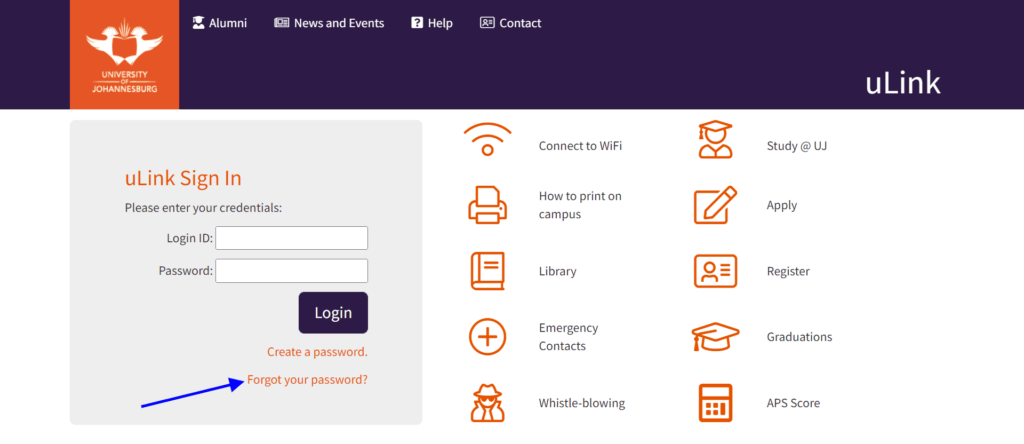
You can reset your University of Johannesburg student portal password whenever you forget your current password through the uLink.
universityonlineapplication.com
How To Create UJ Student Portal Password?
Again, you can create a new UJ uLink student portal password if you want to change your current password.
It could be that you have a stronger password that you want to use or somebody has gotten to know your current password.
In that case, follow these simple guidelines to create UJ student account password via UJ uLink.
- Go to www.ulink.uj.ac.za
- Click on Create a Password
- Enter your Student Number
- Enter your ID Number or Passport Number
- Click Continue


You’ll be given the opportunity to create a new password for your UJ student portal account.
UJ Student Portal Login FAQ
Let us look at some of the frequently asked questions about how to login UJ student account.
Can I Reset My UJ Student Portal Login Password?
Yes, you can reset your University of Johannesburg student account login password in the UJ uLink.
Resetting your UJ portal password helps you to secure your student account and makes it difficult for somebody else to get access to your student portal.
You can reset your login password in case you have a stronger password you will like to use.
Again, you can reset your UJ student portal login password if somebody has gotten to know your password and you don’t want the person to be able to login into your account.
How Do I Log Into uLink?
Go to www.ulink.uj.ac.za
Enter your UJ Login ID
Enter your Password
Click the Login button
READ ALSO:
1 How Do I Check My UJ Application Status – Easy Guide
2 Which Courses Does NSFAS Fund? – Easy Guide
3 Which Universities Are Still Open For Late Application In South Africa (2022) – Full List
We do hope this article on how do I login UJ student portal was helpful?
You can ask your questions in the comment.